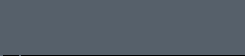LIST OF CONTENTS
1.
Introduction
2.
Connecting Smart-Caller
2.1
Secure connection
2.2
Maintaining battery back-up
3.0
Making an emergency call
4.
Cancelling an emergency call
5.
Normal telephone use
5.1
Some special phone facilities
5.2
Loud sounding ringer.
5.3
Using speed dial buttons
5.4
Last number redial
5.5
The volume controls
5.6
The loud-speaking facility
6.
Other indicators and controls
6.1
Front panel
6.2
Rear panel controls
7.
General care and maintenance
7.1
Maintaining correct time
7.2
Testing transmitters
7.3
Pendant low battery reporting
7.4
Line disconnect reporting
8
Security facilities
8.1
Security Access PIN number
8.2
Arming & Disarming the Security System
9
Library of Voice Announcements
10
Care and Cleaning
11
Accessories
12
Instructions for Carers
12.1
Accepting an Alarm Call
13
Warning Notice
OPERATING
INSTRUCTIONS
-
SMART-CALLER HP3-BP-01
EMERGENCY-CALL
TELEPHONE
1.
INTRODUCTION
Your Smart-Caller telephone has been designed to provide you
with a high quality push-button telephone, which, in
the event of an emergency, will also allow you to seek
immediate assistance from your selected 24 hour
monitoring provider/s.
This will not happen automatically as it is necessary for you to
make certain arrangements and provide information to
the monitoring centre before this service can be
established. If your Smart-Caller phone has
been supplied and installed by an organization i.e.
retirement village, this would normally be coordinated
by them.
The Smart-Caller Phone has options in regard to monitoring
arrangements. The
processing of alarm calls and diagnostic calls can
vary depending on the chosen means of operation.
Typically alarm calls will be processed by a
computerized monitoring terminal, however voice
messaging of alarm calls may also be incorporated as a
back up facility in case of computer failure or as a
sole means of processing alarm calls. For specific
details regarding your monitoring arrangements speak
to your organization or installer.
2.
CONNECTING SMART-CALLER
If you have only a single telephone socket in your home it is quite
acceptable to remove the existing telephone from that
socket and simply plug your Smart-Caller into
that telephone line socket.
It should, however, be noted that the Smart-Caller needs
a dedicated power point close-by in order to keep the
back-up battery fully charged. The telephone line cord
and power plug-pack should never
be disconnected from their respective wall
sockets.
2.1
SECURE CONNECTION
If other telephones or telephone devices, such as a dial-up
Internet connection, are also connected to your
telephone line, it is recommended that you contact
your local telephone service provider or your Smart-Caller
supplier to arrange a special "secure
connection" for your Smart-Caller phone.
This is known as a “Mode 3" connection which will ensure
that your Smart-Caller will always be able to
seize the telephone line to send an emergency call,
even if another connected telephone has been left with
its handset “off hook”.
If you have a telephone answering machine and/or a facsimile (fax)
machine it is also important to ensure that your Smart-Caller
and telephone answering (or fax) machine have each
been adjusted to ensure that the Smart-Caller will
answer the call before the answering machine during an
emergency call-back situation.
2.2
MAINTAINING BATTERY BACK-UP
As the Smart-Caller has an internal rechargeable battery it
is important to ensure that the plug-pack supplied
with the phone is always plugged into a power point
and left in a switched on state.
It is also important to use the plug-pack that was supplied as part
of your Smart-Caller and not to use another
brand or model.
3.0
MAKING AN EMERGENCY CALL
Having made suitable monitoring arrangements, help may be summoned
by pressing the “ASSIST” button on the phone or
via a Personal Emergency Transmitter (PET) usually
supplied with this special telephone.
The necklace or wrist-strap PET should be carried at all times
whilst you are in your home or close by in your garden
and should be placed on the bedside table within easy
reach whilst you are sleeping.
Your Smart-Caller may have been supplied with additional
pendants or pushbuttons located at strategic locations
throughout your home. Providing that these additional
alarm trigger devices have been correctly installed
and programmed into your Smart-Caller, pressing
any of these emergency buttons will also summon help.
4.
CANCELLING AN EMERGENCY CALL
When your Smart-Caller is activated there is a delay of typically
10 seconds before it will dial out for that alarm.
This delay period is called the pre-alarm period.
During the pre-alarm period you can press the cancel
button to abort an alarm call. If you press the cancel
button after the pre-alarm period this will report the
cancel to the monitoring staff straight after they
have received the alarm call.
5.
NORMAL TELEPHONE USE
Although Smart-Caller is an emergency help-phone, it is also
a highly featured normal telephone for day-to-day
general use.
To make a call simply pick up the handset and dial the required
number using the dial keypad. Should the "called
number" be engaged, replace the handset, wait a
while, then again lift the handset and simply press
the button marked "Redial". You can, of
course, also redial the number manually using the dial
keypad.
To accept an incoming call simply pick up the handset or press the
“Speakerphone” button, the latter, should you wish
to accept the call in the phone’s two-way
loud-speaking mode.
5.1
SOME SPECIAL PHONE FACILITIES
A number of special features are available for those persons
wishing to use them. The following, however, are
normally provided as standard programmed facilities,
some of which may be disabled via programming if
required.
5.2
LOUD SOUNDING RINGER.
If you normally have difficulty in hearing the phone ring, or
perhaps you wish to work in the garden without missing
phone calls, you are able to switch on the phone’s
"loud sounding ringer". This is achieved by
pressing the buttons [*] [MEM+] [1].
To switch off the loud sounding ringer press [*][MEM+] [0]. Do not
lift the handset when entering these commands.
5.3
USING SPEED DIAL BUTTONS
(with photo fit caps)
You can program up to eight speed dial telephone numbers into your Smart-Caller
using the four large buttons at the top of the phone.
These are marked MEM2/8, MEM4/10, MEM5/11, MEM6/12.
These speed dial buttons have clear photo caps, which
can be removed to allow you to insert a photo of the
person whose number is programmed.
Two speed dials are contained within each button. One of these has
single touch access; the other requires you to press
the [MEM+] button before programming and accessing the
speed dial.
If it is necessary to introduce a pause in the dialing sequence,
pressing the [FLASH] button will introduce a
one second delay. It is a good idea to have the phone
numbers written down before you start to program them.
If you delay too long between entering digits it will
time out and you will have to start again.
Storing the single touch speed dials
1.
Press the [Store]
button
2.
Now enter the
[Phone Number]
3.
Now press the large [Speed
Dial Button] where you want to store this number.
Storing the double touch speed dial
1.
Press the [Store]
Button
2.
Now enter the [Phone
Number]
3.
Now Press the [MEM+]
button
4.
Now Press the large [Speed
Dial Button] where you want to store this number.
Accessing single touch speed dials
1.
Lift the hand piece or press the Speakerphone button to access a line.
2.
Press the speed dial
button of the person you wish to call.
Accessing the double touch speed dial
1.
Lift the hand piece or press the Speaker phone button to access a line.
2.
Press the [MEM+] Button
3.
Press the speed dial
button of the person you wish to call.
Photo
fit speed dial buttons
Behind the lens caps fitted over each speed dial button is a white
label. The name/s of the person the memory location
refers to can be written here. Alternatively this
label can be removed and a photo of
the person can be fitted.
Please take care when removing and replacing lens caps – each is
slightly different and only properly fits its
corresponding button. We strongly recommend you remove
and replace one cap at a time. Each cap’s location
(1 to 6) is marked on the cap’s right hand edge and
should be re-fitted with this edge to the right hand
end of its button.
To remove a cap,
place a fingernail each under the left and right hand
edges and pull directly upwards. Placing caps on the
incorrect button, or the wrong way on a button will
cause the buttons to look untidy and may cause
unreliable operation.
5.4
LAST NUMBER REDIAL
Lifting the handset (or enabling the speakerphone) then pressing
the [Redial] button will redial the last number that
you dialed via the keypad buttons. It will not
remember a number called via the user memory buttons,
however, a memorized number may be redialed simply by
repeating the memory call procedure.
5.5
THE VOLUME CONTROLS
(a)
Loud-Speaker level control
The volume control (slider control) located on the right hand side
of the phone controls the two-way loud speaking
volume.
(b)
Handset volume control
By lifting the handset and pressing the [VOL] button it is possible
to enhance the received audio level within the
handset.
The handset level will always revert to normal once you have
replaced the handset in its cradle. Therefore if you
suffer a hearing loss problem remember to always press
the [VOL] button each time that you pick up the
handset.
5.6
THE LOUD-SPEAKING FACILITY
Pressing the [Speakerphone] button will act the same as picking up
the handset; however, in this mode of operation
two-way speech is possible as a hands-free facility.
You will find the volume control on the right hand
side of the phone.
It is possible to accept or make a call using the handset and to
then press the [speakerphone] button for hands-free
operation and to then replace the handset in its
cradle.
Subsequent picking up of the handset will automatically switch off
the speakerphone facility.
6.
OTHER INDICATORS AND CONTROLS
6.1
Front Panel
(a)
‘ASSIST’ Button
This large illuminated button has two functions, primarily to allow
the client to summon assistance and to identify that
the mains power and plug-pack are supplying the
necessary power to keep the internal back-up batteries
charged.

(b)
Cancel Button
This button is used to cancel an alarm call prior to, or after the
alarm call has been dispatched. After an alarm call
has been dispatched the attending carer may press the
cancel button, this will register a “restoral” at
the monitoring terminal. When a carer makes voice
contact and all is “OK”, the carer may ask you to
press the cancel button to register this restoral. A
restoral is archived on the monitoring terminal
computer to register that the alarm call was responded
to.
The cancel button is also used when terminating a wireless pendant
walk test.
(c)
[Flash] Button
This button will place calls ‘on-hold’ whereas pressing the
button again will recover the call previously placed
on hold.
Its operation is dependent on the public telephone network and/or
PABX system’s ability to accommodate this function.
(d)
In Use Light
This red light will operate in the event of the handset being
lifted, the speakerphone selected or an emergency or
other type of call being in progress. The “in-use”
light will glow green after an alarm call is received.
A green light indicates the phone is in auto-answer
mode waiting for the carer to call back and make voice
contact with you via the phones speakerphone facility.
This is an automatic function.
(e)
Ringer Light
This light flashes during the ringing period of each incoming call.
6.2
Rear Panel Controls
(a)
Battery on-off switch
When
‘Off’ this disables the battery and all phone
functions. The ‘Off’ position should only be used
when the phone is in storage or in transit. This
switch should not be touched after installation.
(b)
Ringer
This 3-position switch provides low, medium and high selection for
the incoming call ringer volume.
7.
GENERAL CARE AND MAINTENANCE
This special purpose telephone and any associated wireless pendants
or similar devices are precision electronic
instruments and should not be subjected to rough
handling, extreme temperatures, placed in a location
having direct sunlight or in a damp or dirty
environment.
7.1
MAINTAINING CORRECT TIME
Your Smart-Caller has an inbuilt clock with day of the week,
hour and minute voice annunciation. By pressing the
[5] button twice with handset on hook, the phone will
then announce the day of the week and time including
am or pm period.
There will be occasions that require you to adjust the clock (e.g.
daylight saving etc.) and the following technique will
set the day and time.
[*] [MEM+] [9] “Beep-Beep” now enter 5 digits to set the day,
hours and minutes.
Where:-
1 digit [Day 1-7] :- 1
= Monday to 7 = Sunday
2 digits
[Hour 00-23]
2 digits
[Min 00-59]
Example
to set the time:-
The following sets the day and time to Tuesday at 9.45pm:-
[*] [MEM+] [9] “Beep-Beep” 22145 “Beep-Beep”. The
acknowledgment ‘beeps’ identify that the
information has been accepted by the Smart-Caller.
7.2
TESTING TRANSMITTERS
(a)
Full Test Procedure.
Make sure that you test your wireless transmitter/s regularly,
perhaps each month or as advised by your monitoring
service provider or organization that provided this
product.
It is best to allow the test alarm call/s to proceed to its
intended destination in order to allow a rehearsal for
each participant so that both the resident and the
care providers are well prepared in the event of a
genuine call for help being triggered.
(b)
Local ‘Walk Test’ Procedure.
This will allow you to carry out a walk-test of your portable
pendant transmitter (PET) plus the ability to check
the correct operation of any fixed location
transmitters perhaps including wireless type smoke
detectors, security sensors and fixed call-points (if
fitted).
The Smart-Caller may be placed into a ‘Walk Test’ mode as
follows:-
With handset on hook:-
Press buttons as follows [*] [MEM+] [3]
You will now hear a ‘beep-beep’ acknowledgment tone to identify
that the facility is switched on.
Now press your pendant transmitter for 2 seconds and listen for the
Smart-Caller’s tone response. This response
identifies that you are now ready to carry out a walk
test. Commence to walk around your home and the
perimeter of your property pressing the
pendant/transmitter.
Important note: You have to wait five seconds between presses of the
pendant/transmitter. Smart Caller will not respond to
a signal from the same transmitter until this
five-second period has expired.
As it is possible that the transmitter’s wireless range will
exceed the audible range of the phone’s response
tone you may require the services of another person to
assist.
IMPORTANT
NOTE
As the phone will not operate normally during a ‘walk test’ nor
will it allow wireless triggered alarm calls to
progress. The walk test sequence will therefore
automatically switch itself off should it not receive
any wireless calls within a 5-minute period.
To switch off the ‘walk test’ facility press the [Cancel]
button.
7.3
PENDANT LOW BATTERY REPORTING
Although wireless pendant and call-point batteries typically have 2
to 5 or more years of battery life, it is important
that a low battery condition is recognized and
reported.
You can test your pendant and other call points simply by pressing
the pendant, activating the Smart-Caller and
then cancelling the alarm call by pressing the cancel
button within the 10 second pre-alarm period.
When testing your pendant/transmitter the Smart-Caller will
sound the announcement “Your alarm call is in
progress” if the pendant you are using has a low
battery the announcement
“Warning the device you are using needs a new
battery” will also sound.
If you conduct a full test and allow the alarm call to proceed to
the monitoring terminal this low battery condition
will also be reported to the monitoring facility.
7.4
LINE DISCONNECT OR OTHER PHONE OFF HOOK
REPORTING
Your Smart-Caller phone has been pre-programmed to warn you
of your telephone line being disconnected. Because the
Smart-Caller relies on the phone line to
transmit an alarm call it is important to know if your
phone line is inoperative.
Since a line down and another phone off hook are both identified by
a drop in line voltage, this message will sound if
either of these conditions occurs.
Particularly if your phone is installed without the recommended
Mode 3 connection ( see the secure connection section
in this book) the warning “…….. or you have
another phone off hook “ is beneficial
as it goes to some length to address the Mode 3
issue.
Be aware, however, that the above announcement could also occur
should a person be using another connected phone
continuously for a period of one hour during the day.
If this feature is a nuisance, the line disconnect
warning can be extended out to two hours or disabled
by the installer.
8.
SECURITY FACILITIES
Your Smart-Caller has a ‘Home’ and ‘Away’ facility
that will allow you to employ the use of one or more
wireless intrusion sensors to protect your property in
your absence.
Arrangements for security monitoring would have to be set up and
coordinated by the organisation installing and
monitoring your Smart Caller.
Having programmed the Smart-Caller to accept these new
intrusion wireless trigger devices (or single device)
it simply needs you to enter your PIN number as you
leave your premises. This is called ‘Arming’ the
security system.
8.1 SECURITY
ACCESS PIN
NUMBER
Each Smart-Caller has a factory set four-digit ‘Personal
Identification Number (PIN)’.
This factory-programmed number is:
PIN number
[*8][1234]
8.2 ARMING
& DISARMING THE SECURITY SYSTEM
Using your PIN access code you are able switch your Smart-Caller
into its ‘Away’ or ‘Home” modes otherwise
known as its armed and disarmed modes of operation.
(a)
To Arm the System
When leaving your premises simply leave the handset on-hook and
enter [*8] followed by your PIN Number [1234]
[*8][1234] bip-bip-bip etc.
Smart-Caller
has now commenced to sound one second ‘bips’ for
the period that your installer has programmed as your
‘Exit period’. The exit period is defaulted to 30
seconds and this may be adjusted, preferably at the
time of installation to suit your requirements.
At the end of the ‘Exit Period’ you will hear the announcement
“Your security system is switched on”
(b)
To disarm the System
When returning home it is important to make sure that you
immediately go to the Smart-Caller and enter the same
digits that you used to arm the system i.e. in this
example:-
[*8][1234] at which time you will hear “Your security system is
switched off”.
Like the Exit delay, the factory set period is 30 seconds in which
to disarm your security facility, however, this
interval may be adjusted at the time of installation.
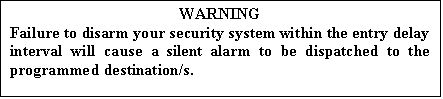
9.
LIBRARY OF VOICE ANNOUNCEMENTS
The following is a list of typical voice
announcements that are included in your Smart-Caller
telephone. Depending on the event or circumstance, the
appropriate message is automatically announced.
“Your Alarm call is in progress”
“Your Alarm call has been received”
“Warning, the telephone line is disconnected
or you have another phone off hook”
“The device you are using needs a new
battery”
“Your
alarm call was not received, press the help button and
try again”
“Your security system is switched on”
“Your security system is switched off”
“Press your service button”
“Test your pendant”
“If
you feel ok please press your cancel button”
“If
you have taken your medication please press your
cancel button”
“If you have eaten please press your cancel
button”
“If you have showered please press your cancel
button”
“This
is your appointment reminder. Please press your cancel
button”
10.
CARE AND CLEANING
When cleaning the telephone or pendant, use a mild detergent and a
clean, damp cloth. Never use aerosol sprays or other
chemical agents or substances, which leave a residue
(furniture polish for example).
As part of the care and maintenance procedure, do not forget that Smart-Caller
should always be connected to both the telephone line
and its power point.
11.
ACCESSORIES
A range of compatible accessories are available, including the
following:-
(a)
Wall mounting
bracket
(b)
Extra pendants
(c)
Inactivity and
intrusion sensors
(d)
Fixed
location transmitters
(e)
Out
of Bed Sensor
(f)
Incontinence Sensors
(various)
(g)
Remote arm/disarm
transmitters for security system activation
12. INSTRUCTIONS FOR
CARERS
As outlined in the Introduction of this manual, Smart
Caller has the ability to direct alarm calls to a
professional monitoring terminal and/or direct to
mobile phones and land lines, the latter in the form
of a voice message, and
to up to 8 different phone number destinations.
This voice message capability can be used as the
only means of dispatching an alarm or can also be used
as a back up facility if the monitoring terminal
becomes inoperative.
Whereas professional monitoring centres have
their standard procedures, sometimes the choice of
installation/set up will include
the users family as carer contacts. The Smart
Caller phone can be monitored (fully or in part)
by family or others using their fixed or mobile phones
for such purposes.
The installer will program the various devices
and destinations; however, it is necessary for anyone
accepting the responsibility to provide caring
services to follow these instructions (or those given
specifically by the installer).
12.1 ACCEPTING AN ALARM CALL
When receiving a call from a Smart-Caller
Emergency Call Phone you will hear a personal message
which identifies the name, address and phone number of
the caller (or words as may have otherwise been
programmed by the installer), plus a message that
states “Press access
digit to acknowledge”.
After hearing the announcement “Press access
digit to acknowledge” there is a five second
silence. It is during this silent period the carer is
required to press the access digit # on their phone.
Pressing the # digit will stop the alarm call
proceeding to the next dial up number and also place
the Smart Caller in two way loud speaking mode
allowing voice communication with the residence.
Before the carer hangs up they are required to press
the * button twice [**] to terminate the call.
13.
WARNING
- The
handset may pick up metallic objects such as pins
and staples, etc. if placed down on a desktop.
- Do
not remove or switch off the power supply.
The illumination behind the
ASSIST button should always be
ON.
- To
preserve the appearance of your Smart Caller
phone, do not locate the phone in positions that
are in direct sunlight.
|